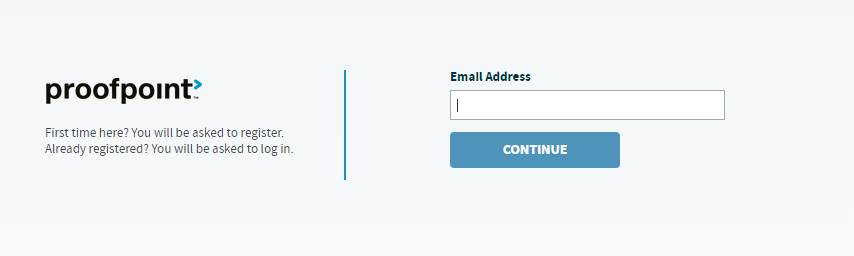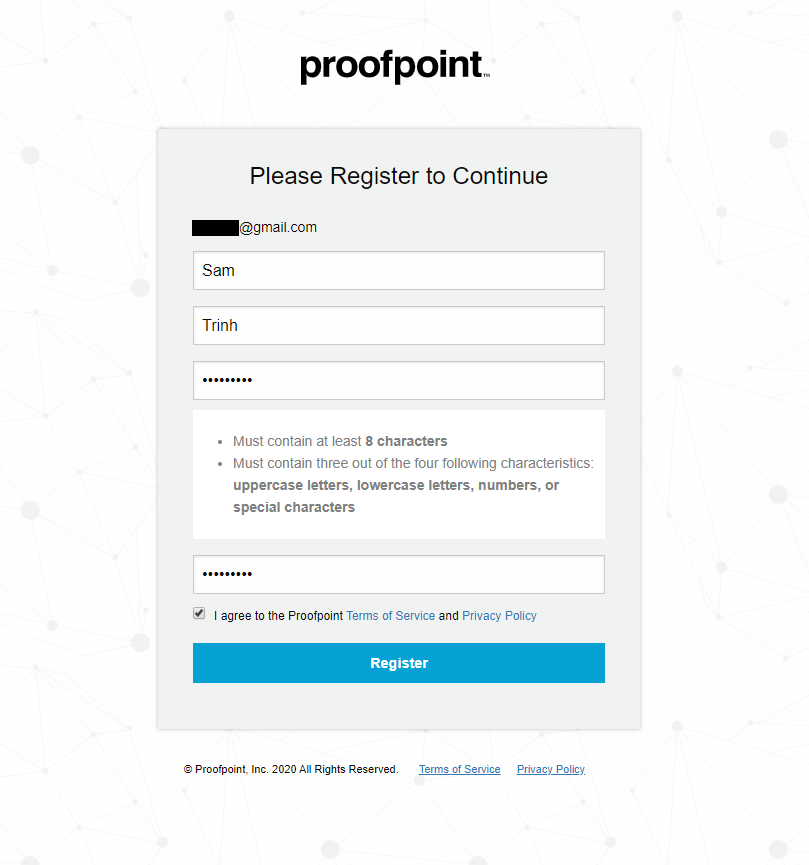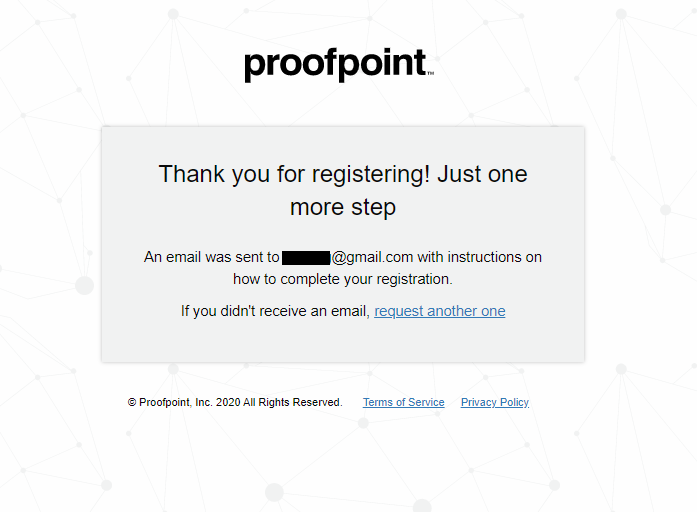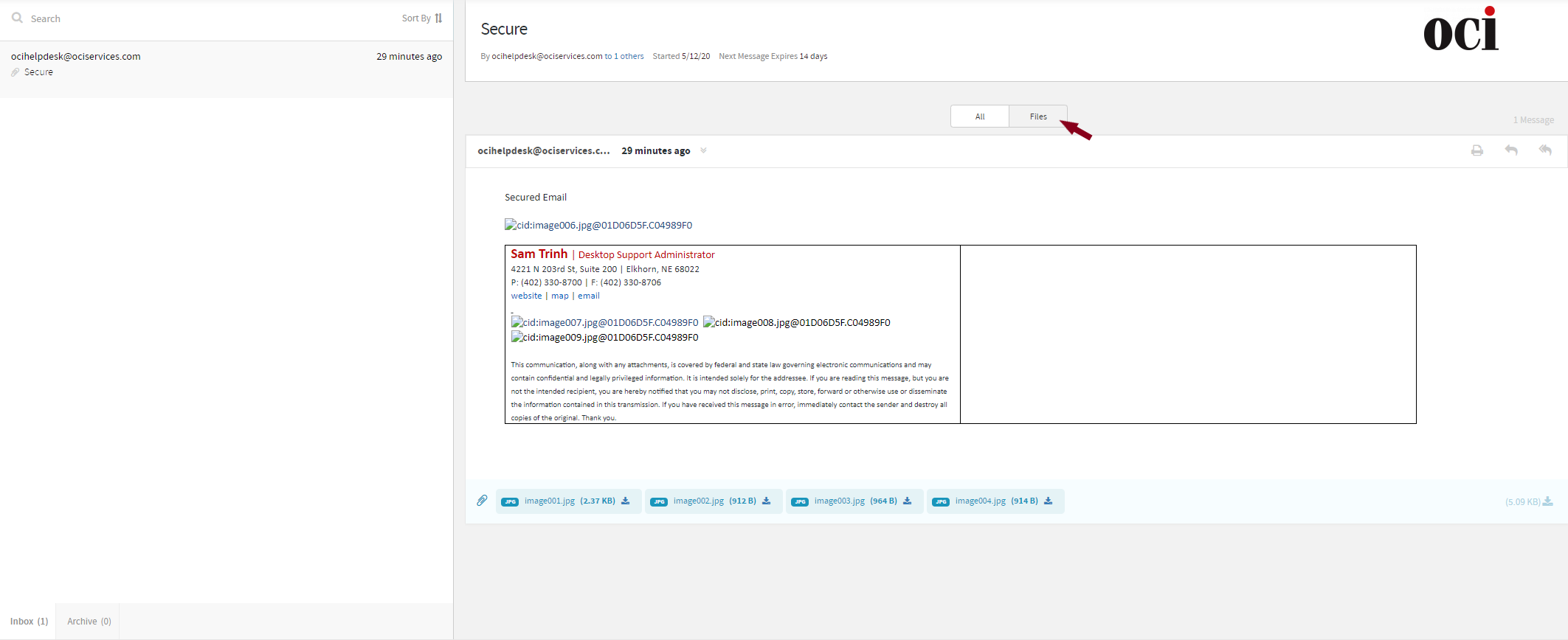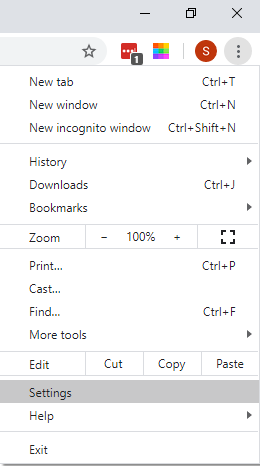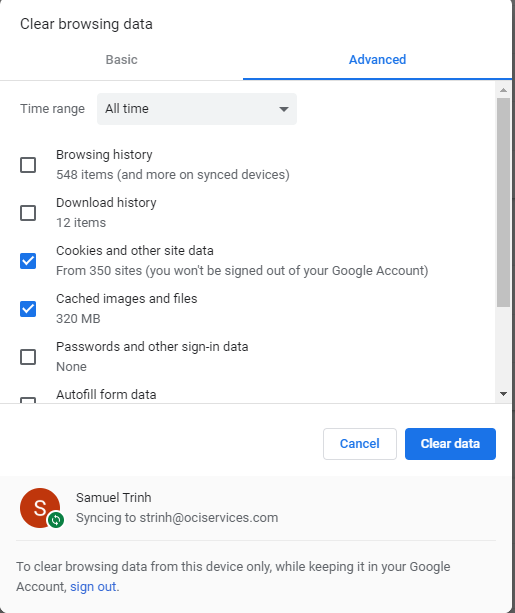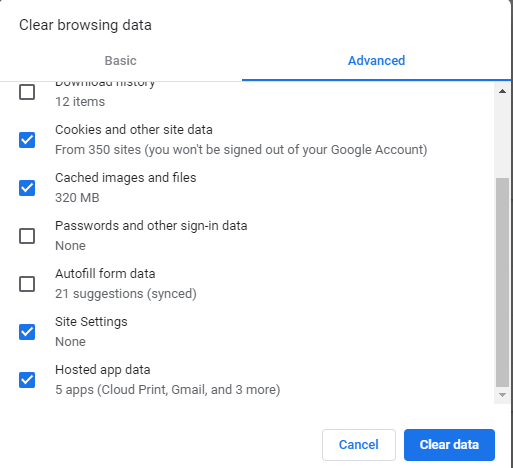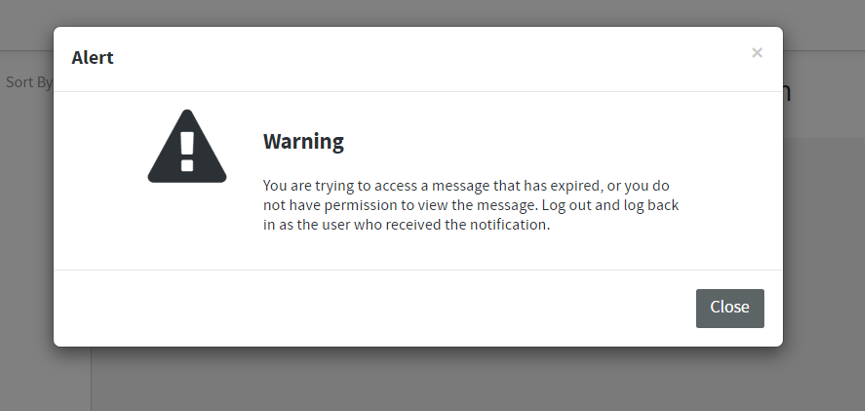Proof Point Registration
In your email you would have received a secure message to view the message, you will either click the link or navigate to https://inbox.proofpoint.com
Enter in your email address and click continue.
Fill out the form, agree to the Terms and click Register.
If you have already done this, you might see this instead.
If the email is not correct or if you are using a different email account for receiving the secure email Click “Not this user” and fill out the correct email.
Once Registered you will be prompted to verify your email.
Once confirmed click Continue to login.
View Proof Point Attachments
Click on Files and Click on attachments to download them.
Proof Point Troubleshooting Common Issues
Unable to log-in
- Do a password reset (forgot password)
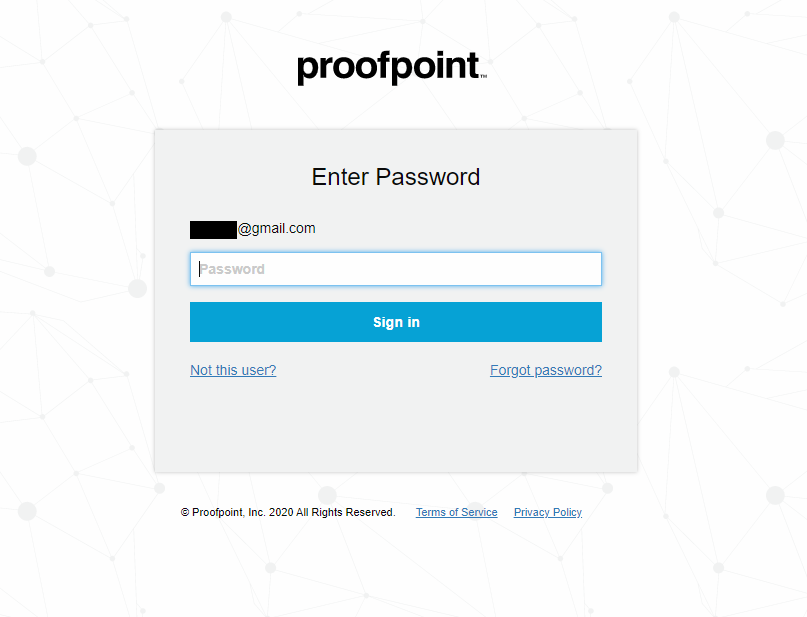
- Make sure you are using the correct email address that the secure email was sent to.
- Example: If you received a secure message from OCI to youremail@outlook.com you must use youremail@outlook.com. Be observant if you have received the secure message in a shared email – you must use that email address.
Able to Log in but only see a White/Blank Web Page
- You must clear your cache.
Step 1: Open Google Chrome | Click the 3 dots in the top right | Click on Settings
Step 2: Click “Clear browsing data” under Privacy and Security.
Step 3: Click “Advanced” and set your Time Range to “All time”
Make sure only these are checked.
- Cookies and other site data
- Cached images and files
- Site Settings
- Hosted app data
Step 4: Click Clear Data
Step 5: Go back into the web page you were experience problems with. If you continue to experience issues with loading the web page please take a screenshot and send it to ocihelpdesk@ociservices.com
For Microsoft Edge Users:
- 3 Dots on the top right -> Settings
- Click on Privacy, search, and services
- Click Choose what to Clear – Only Check
- Cookies
- Temporary Internet files
Auto-logs into Proof Point
This will occur often due to Microsoft 365 logins.
You may receive an error like shown below:
- Click on Close
- Navigate to the top right corner of your screen
- Click on the person Icon and click on “Logout”
4. Navigate back to your email where Proofpoint notified you that a member from OCI sent you a secure message. To start the process of registering your email with Proofpoint to access the secure email.